Getting the Most Out of Midjourney: Your Guide to the Perfect Settings

If you're keen to make the most of Midjourney's capabilities, understanding the ins and outs of its settings is crucial. Though Midjourney works wonderfully by default, a little fine-tuning can make a world of difference. Here, we'll guide you through the top Midjourney settings, shedding light on what each option does.
Accessing Midjourney Settings: A Quick How-To
First things first, to get to Midjourney's settings, you'll need to head over to the Midjourney Discord channel. Just type in "/settings," and bam! A slew of options will appear, allowing you to turn various features on or off.
Your personal preferences and project goals will dictate the settings you'll want to adjust. For me, specific settings have yielded consistently fantastic results across a variety of tasks.
Don't forget to stay updated with the latest Midjourney version for an even smoother experience. You can switch between settings by using specific commands, but using "/settings" will give you a complete overview, making it easier to tailor your preferences for stellar AI-generated images.
The Cream of the Crop: Top Midjourney Settings
You'll find numerous options to play with, but only a select few will majorly influence your final AI-generated creations. Here are some must-consider settings for a range of projects:
Choosing the Right Midjourney Version
The choice of Midjourney version can make a big difference. Usually, the newest version is the way to go, thanks to enhanced features and superior capabilities. That said, some users prefer the distinctive styles offered by older versions, especially when working on long-term projects that require a consistent look and feel.
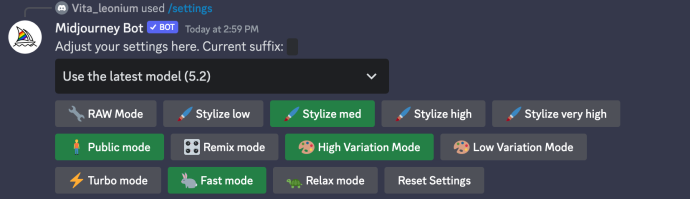
Anime Fans, Meet Niji
For those into Anime, Midjourney's Niji models are your best friends. These are specifically designed to give you that perfect Anime aesthetic, making your journey toward creating animated or hand-drawn-style art a breeze.
Example prompt: /imagine a peaceful mountain range with blooming Sakura trees –niji 6

Flex Your Creative Muscles with Stylize
The Stylize option gives you control over how freely the AI interprets your prompts. A higher setting here yields more artistic outputs, while a lower one stays truer to your initial instructions. Experiment with this to find your ideal creative balance.
Example prompt: /imagine a peaceful mountain range with blooming Sakura trees –s 350

Discover New Angles with Variation Mode
Variation mode changes the function of the variation button under your generated images. A higher setting leads to a wider range of visual interpretations, great for brainstorming. A lower setting, on the other hand, keeps the new images closely aligned with the original, useful when you're fine-tuning a concept.
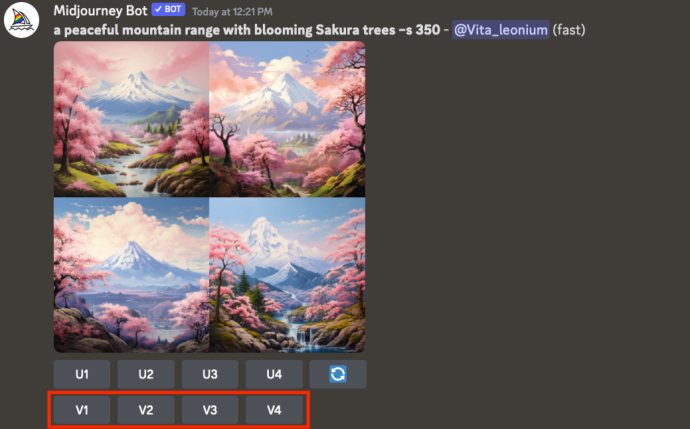
Maximize Quality with Upscalers
Midjourney offers an upscaling feature, allowing you to increase the dimensions and details of any image. Various models are at your disposal, each aimed at enhancing your creations. With Midjourney V5, you can even generate high-res 1024 x 1024 grids, making additional upscaling steps unnecessary.
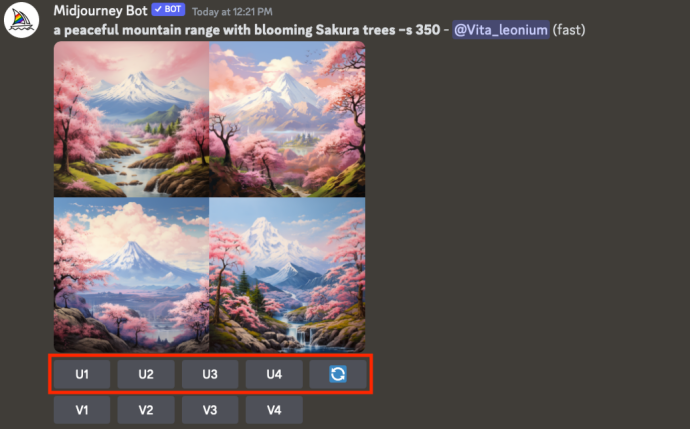
Public vs. Stealth Mode: Choose Wisely
The Public and Stealth Modes offer you control over your images' visibility. Pro Plan users have the option to hide their creations from the Midjourney website, although this doesn't apply to images generated in public channels. For full privacy, use Stealth Mode in Direct Messages or a private Discord server.
Fast Mode vs. Relax Mode: Time Is of the Essence
Your subscription level determines your GPU allocation, which in turn affects how quickly your images are generated. Standard and Pro plan subscribers can create unlimited images in Relax Mode, though certain factors might extend the time needed for each creation.
Pro Tip: Use the /info command before and after each job to track your remaining GPU minutes.
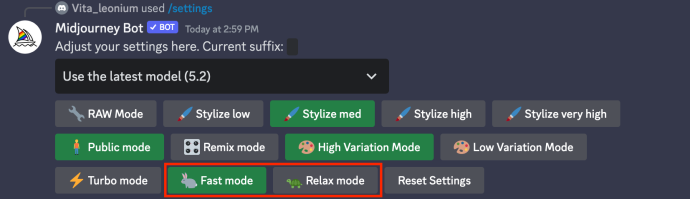
The Bottom Line
Mastering Midjourney's settings can transform your AI-generated art experience. From model selection and artistic leeway to privacy settings, these features are your toolkit for creating detailed, personalized art. Dive in and start exploring these options today, and let Midjourney bring your artistic vision to life.

Become a part of digital history




Comments about Getting the Most Out of Midjourney: Your Guide to the Perfect Settings